Instant Messaging - Microsoft Teams
Instant Messaging - Microsoft Teams
Use Microsoft Teams chat to instantly connect and stay engaged anywhere, anytime. Remove communication barriers so your team can seamlessly brainstorm together, capture messages, share updates, and express ideas.
Student Use
Student accounts are not enabled for private chat. Student employees can be enabled for private chat if requested by their supervisor.
Features
- Chat with coworkers using rich text, links, GIFs and videos. Share files, start a video or audio call, and collaborate using Teams apps, all from the chat window.
- Pin important chats, bring more people into your conversation, and make group calls.
- Foster collaboration and ensure everyone has a voice with inline message translation.
- Tag your team members to get their attention and stay on top of your action items by filtering your activity feed.
- Manage the delivery of your chat messages for a future date while being mindful of the recipient's work hours.
Designed For
- Faculty
- Staff
Requirements
- An active Del Mar College account (employees only).
- A Microsoft 365 license.
- The Microsoft Teams desktop, web, or mobile app.
Data Security
- It is the account holder's responsibility to protect their account credentials, including usernames, passwords, and any other authentication information.
Get Started
Go to the Microsoft Office Portal and select Teams from the app chooser. Most college-issued devices will have Microsoft Teams pre-installed. Sign in using your DMC user account.
Get Help
Learn More
Related Services
Page last updated September 21, 2024.